Technology is everywhere. We use it at home, in the office, and even to keep up with friends or...
A 10 Step Guide on How to Create a Virtual Classroom (free guide)
A virtual classroom is a great way to connect with students and colleagues from around the globe. By using technology, you can bring people together in a collaborative learning environment that is both effective and efficient. It’s also a great way for students and teachers to connect with each other online. It allows for just as much interaction and collaboration as traditional learning methods.
So, we’re going to walk you through everything you need to know about virtual classrooms. From defining what a virtual classroom to discussing the equipment you need and how to set everything up, let’s get started!
How does a virtual classroom work?
A virtual classroom is an online space where students and teachers can interact with each other. There are a variety of platforms and technologies that can be used to create a virtual classroom, such as Google Classroom, Zoom, and Microsoft Teams. These platforms provide a variety of features, such as video conferencing, chat rooms, and file sharing.
This type of learning set up allows for more flexibility and engagement than traditional methods. Students can participate in class from anywhere in the world, and they can also receive help from their peers sound the globe. Plus, teachers can still create an interactive learning environment by incorporating multimedia into their lessons.
What equipment is needed for a virtual classroom?
In order to have a successful virtual classroom, here’s all you’re likely to need:
A strong internet connection
A good internet connection is essential for a virtual classroom. If you’re using a platform like Zoom, you’ll need a minimum of 0.75 Mbps for video conferencing. However, we recommend having at least 2Mbps for a smooth experience.
Camera or Webcam
A webcam is necessary so that your students can see you during class. Most laptops nowadays come with a built-in webcam but you can also purchase an external webcam.
Microphone
A microphone is necessary so that you can communicate effectively with your students. Again, most laptops nowadays come with a built-in microphone, but you can also purchase an external microphone if you want to ensure the audio quality is optimal.
Headset
A headset is not always required as you can simply use your laptop’s built-in speaker system. However, if you’re in a crowded space, or there are other people nearby, a headset might make it easier to hear your class.
Video conferencing software
This is another essential feature for your virtual classroom. Platforms like Zoom and Microsoft Teams offer video conferencing capabilities suitable for online learning. You’ll have to set up an account, but Zoom does offer a fre service which might be suitable before you have to switch to a paid plan.
Class booking software
This is another piece of software that will save you a tonne of time and effort when it comes to creating a virtual classroom. Class booking software, like 10to8, will allow you to easily schedule classes, send out reminders, track attendance, and much more.
Can you create a virtual classroom free?
When it comes to creating a virtual classroom, you’ll likely need more than one piece of software. And you’re probably wondering how much this is going to cost. But, you’ll be pleased to know that it is possible to create online classes for free.
However, be aware of what “free” really means. Many software companies only provide a limited-time trial or a free plan that lacks essential features. Nonetheless, there are certainly some great options among the range of products available.

Here are some of the important classroom software tools that you can use to create a virtual classroom free:
- 10to8 – 10to8’s free forever plan is ideal for small to large, or rapidly growing businesses. With two user logins and unrestricted services for both 1-to-1 and class bookings, you’ll have plenty of features to help you get started with your virtual classroom. The free plan offers email and SMS notifications and reminders, as well as synchronizing with a range of calendars (including Gmail, Outlook, and iCal) and integrating with video services such as Zoom.
- Zoom – Zoom is a popular video conferencing software, ideal for online meetings, webinars, and virtual classrooms. Although their free plan is quite limited (it only allows 40-minute meetings with up to 100 participants), it’s still a great option for online learning.
- Microsoft Teams – Microsoft Teams is a collaborative workspace that’s part of the Microsoft Office 365 suite. Although you need to have an Office 365 account to use it, there is a free version available that includes most of the features you’ll need for your virtual classroom. These include video and audio calling, group chat, file sharing, and screen sharing.
- Google Classroom – Many schools and universities use Google for their learning and teaching platforms. Google Classroom is a great option for those who are already using other Google products, such as Gmail and Drive. It’s free to use (so long as you’re already using Google’s App Suite) and offers features such as assignment creation, real-time feedback, and grading.
What are the benefits of a virtual classroom?
So, why would you want to create a virtual classroom? Well, there are many benefits of using online learning for both teachers and pupils. In fact, going virtual is one of the best ways to make your life easier as a teacher. Here are some of the benefits:
- Flexibility – Students can participate in class from anywhere in the world.
- Engagement – Teachers can create a more interactive learning environment by incorporating multimedia into their lessons.
- Cost-effective – You don’t need to worry about expensive infrastructure or equipment.
- Improved access – Students who may not be able to attend traditional classes due to physical or geographical constraints can still participate.
How to create a virtual classroom
So, here’s a step-by-step guide on how to create a virtual classroom! These top tips will help make your, and your student’s online learning experience a success.
Step 1 – Familiarize yourself with the technology
It’s incredibly important to ensure that you are familiar with the technology that you’ll be using when you create a virtual classroom. This means testing out the video conferencing software, class booking software, and any other tools that you’ll be using.
Make sure that you know how to use all of the features and have a play-around with the tools. The last thing you want is for there to be technical difficulties during your class and not knowing how to fix them.
Step 2 – Plan the class
When it comes to how to create a virtual classroom, a lot of the success is in the planning. This is where you’ll need to decide what topics you’ll be covering, what multimedia you’ll be using, and how you’ll keep your students engaged. For example, do you want to have a lecture-style class or would you prefer to use more interactive methods?
Keep in mind that the key to an effective virtual classroom is engagement. There are a number of ways to keep your students engaged – but we’ll talk more about this later! Plus, it’s also important to keep the class relevant in order for it to be engaging.
It’s also a good idea to create a backup plan in case there are any technical difficulties. For example, if you’re planning on using a multimedia presentation, make sure that you have a copy of it saved locally so that you can still access it if there are any issues with the video conferencing software.
Step 3 – Choose a date and time
Now that you’re familiar with the technology, it’s time to choose a date and time for your class. Keep in mind that you’ll need to take into account the time zones of your students when making this decision, particularly if you’re teaching internationally.
This is where class booking software comes in handy because you’ll be able to see the availability of students and they’ll be able to see your availability too. Once you’ve chosen a date and time, be sure to schedule it in your class booking software.
Step 4 – Send out invitations
Now that you have a date and time set, you’ll need to send out invitations to your students. You can do this easily with most class booking software – it’s one of the things that makes this type of classroom technology the most effective because you don’t have to spend ages adding individual names to an email.
Be sure to include all of the necessary information, such as the date, time, and platform that you’ll be using. You should also include a link to the video conferencing software so that your students can easily join the class.
Step 5 – Test everything
Before you start your class, we recommend doing a test run. This is one of the most essential parts of how to create a virtual classroom as it will allow you to work out any kinks, ensure that everything is working properly, and make sure you can provide students with the best possible experience.
Here are a few things to test before your class:
- Did you receive an email confirmation from your classroom booking software?
- Can you access the link for your video conferencing software from the confirmation?
- Go into your video conferencing software and make a test booking. Does the video work okay?
- Is your internet connection good enough to hold a strong video connection
- Does your microphone and audio work? Can you hear yourself?
- Also, try to manage the class in your scheduling software. Can you reschedule or cancel the appointment?
After you’ve tested everything, you should be good to go. Just remember to stay calm and flexible if anything does happen to go wrong. Virtual classrooms can be successful as long as you’re prepared for the occasional hiccup.
Step 6 – Host the class
And now it’s time for the best part! You’re now ready to host your class. Be sure to arrive a few minutes early so that you can test the technology one last time and make sure that everything is working properly.
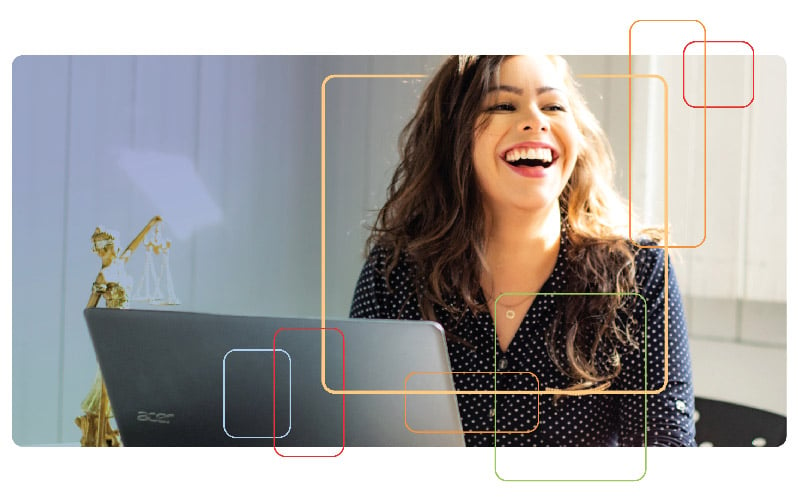
When the class starts, be sure to engage with your students and use all of the tools at your disposal to keep them engaged. However, just because the class has started doesn’t mean that’s all you can do to make sure that it’s successful. You’ll still need to…
Step 7 – Prepare for anything
During the class, be sure to monitor the chat and answer any questions that your students have. You should also be prepared to deal with any technical difficulties that may arise.
It’s also a good idea to have a list of resources handy in case you need to refer your students to them during the class. For example, if you’re teaching a history class, you may want to have a list of websites or books that your students can use to learn more about the topics you’re discussing.
Step 8 – Engage your audience
Next is one of the most important steps of all: engagement. Remember, the key to an effective virtual classroom is keeping your students engaged. There are a number of ways to do this, such as using multimedia, asking questions, and incorporating polls into your lesson.
But either way, if students aren’t engaged, they’re likely to tune out and not retain the information you’re trying to teach them.
Step 9 – Leave time for questions
At the end of the class, be sure to leave time for questions. This is your opportunity to address any lingering concerns or confusion that your students may have.
It’s also a good idea to use this time to get feedback from your students on the class. What did they like? What didn’t they like? What would they like to see more of? This feedback can be invaluable in helping you improve your virtual classroom for future classes.
Step 10 – Follow up
Finally, once the class is over, it’s important to follow up with your students. This can be as simple as sending them a copy of the presentation or multimedia that you used during the class or providing them with a list of resources to help them learn more about the topics you covered.
You can also use this opportunity to thank your students for attending and let them know that you’re available if they have any questions.
Overall…
When you create a virtual classroom, it can be an incredibly effective way to teach students. It also allows you to do this locally, internationally, or from homStart taking bookings onlinee.
By following these simple steps on how to create a virtual classroom, you can ensure that your students are engaged and learning the material. You’ll be on your way to creating an effective online learning experience that will engage and educate your students.
Plus, if you use classroom booking software, it can be a breeze to set up and manage. So what are you waiting for? Get started today! And be sure to check out our other blog posts for more tips and tricks on how to make your virtual classroom a success!
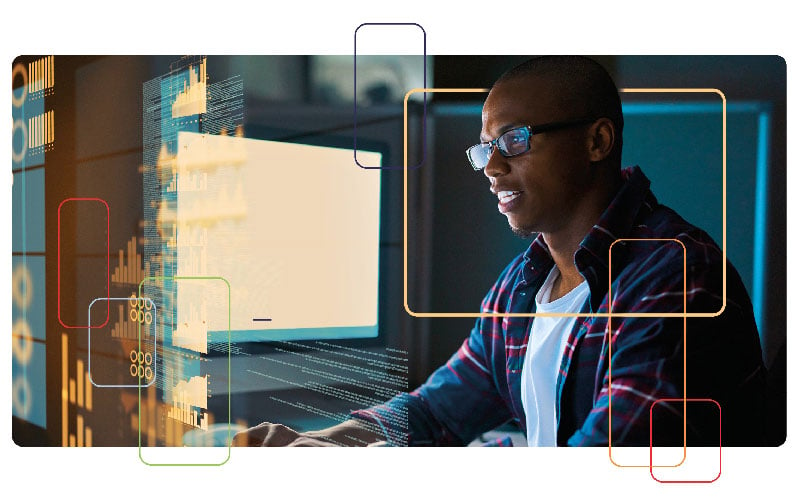
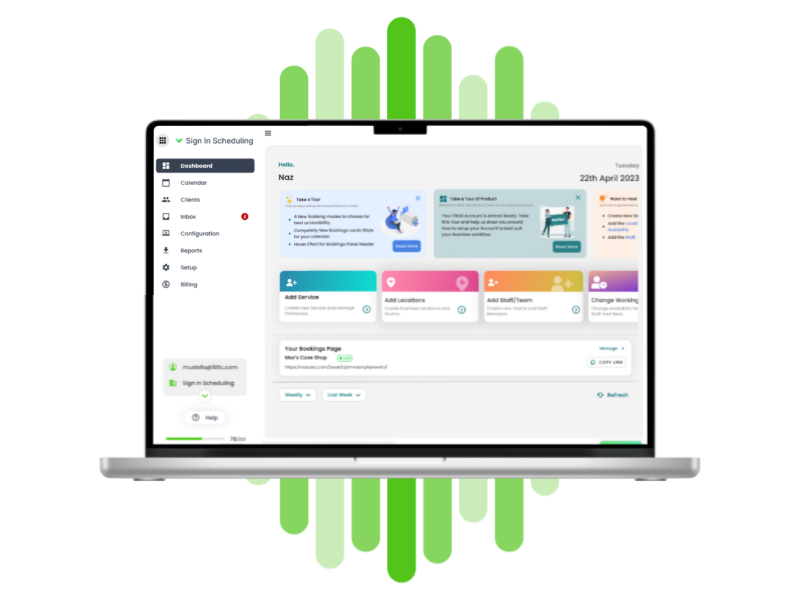

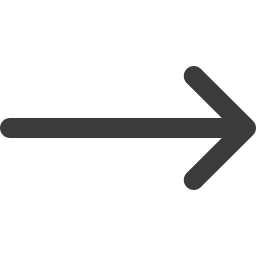
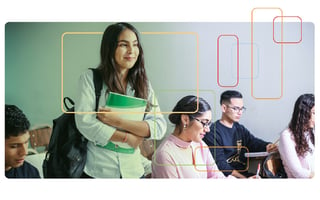
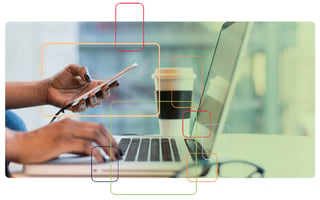
Blog comments