Remote working has never been this popular. If you search the web for related topics, such as home...
What’s a Good Virtual Meeting Like & How to Hold One?
Do you remember when a meeting meant you and your colleagues sitting in a large conference room with a long table, a whiteboard, and perhaps a pizza or for an hour-long discussion?
Well, nowadays the word ‘meeting’ is more often accompanied by ‘Zoom’ than ‘pizza’. And that hour-long discussion is now riddled repeatedly with the phrase ‘You’re on mute’.
Yes, virtual meetings have become the new normal, so much that important business get-togethers can now be held from pretty much anywhere in the world. But what is good virtual meeting etiquette and how must we adapt ourselves to this new way of collaborating?
What makes a successful virtual meeting?
So, how engaging was the last online meeting you attended? Did your colleagues look focused? Was everyone actively involved? Were there plenty of questions asked?
Or did it feel like speaking into the eater and questions simply fell into utter and complete silence?
Well, remote work is on the rise, and this trend is likely to continue. Virtual meetings are now an important part of managing remote teams and the main (or only) interaction between both your colleagues and your company. Unfortunately, uncomfortable silences don’t exactly scream ‘captivated audience’…
So, what makes or breaks an online meeting?
Both you and your employees need to get something out of it, whether it is a useful update, a healthy discussion, or just a chance for teams to meet up and blow off some steam.
What do you need for a virtual meeting?
One of the many great things about online meetings is that they don’t require a lot of fancy or expensive equipment. You simply need good internet connection, a webcam, and some virtual meeting software. You’ll then just need to book the meeting and let your meeting scheduling software do the rest – 10to8 meeting scheduling software, for example, does all of this.
How do you prepare for a virtual meeting?
A bit like a face to face meeting, it’s always best to show up in the know and prepared. A little bit of planning can go a long way, even if it’s just remembering to bring a notebook to take some notes.
If it’s you who’s hosting, you should know in advance what you want to talk about. It’s the same with almost anything in life – you get out what you put in!
1. The basics
Visuals can also go a long way to increasing engagement and are not always something you can knock up an hour before. If you plan on using any kind of visual aid, make sure to prep them in advance. This could be as simple as jotting down a few bullet points or as complex as creating an in-depth presentation with pie charts and infographics.
Also, consider the attendees – who actually needs to attend? Does anyone have any important commitments that could intervene with the meeting? Is everyone in the same time zone and, if not, is the time of the meeting convenient? Then, once all this is sorted, don’t forget to send out a meeting confirmation, so that it’s in everybody’s calendars.
2. Choose the right technology
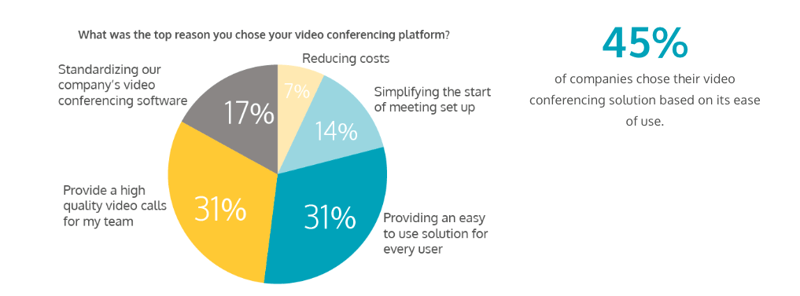
Image source: owllabs.com
There are so many different options when it comes to virtual meeting software. Each option has its pros and cons but your goal can greatly impact which tools you use. Whether you’re looking for multiple in-depth brainstorming sessions with a large audience or just small team catch-ups, there is, indeed, a solution made for you.
Some apps are completely free and most have at least a free option. However, extra features like web polling (which makes it easy to gauge people’s opinions) or online whiteboards (good for group planning sessions), can be worth the extra cost.
Be sure to shop around to find the right online meeting software for you, however, here are some of the biggest players in this space for your inspiration.
Zoom Video Conferencing
The name that everybody knows when it comes to virtual meetings. ZoomVideo Conferencing offers a powerful solution for both desktop and mobile devices. It excels at being easy to use, is very quick to set up, and comes with a great range of features including screen and note sharing capabilities, HD video and audio, and transcripts with searchable text which are automatically saved to the cloud.
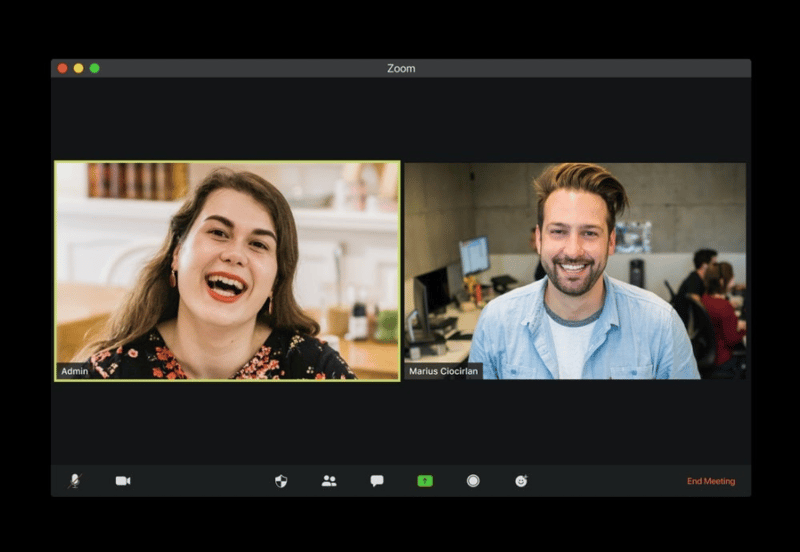
The free tier can accommodate 100 people for 40 minutes, but the paid versions can host up to 1000 people at once and up to 49 videos on a single screen – wow, you’ll need a huge monitor for this!
Check out the 10to8 scheduling software & Zoom direct integration.
Microsoft Teams
For integration with Microsoft 365 and the capacity to invite up to 10,000 participants, Microsoft Teams is a worthy competitor. Its feature set includes screen sharing, live captions, the ability to customize your background, call recording, and live-chat functionalities.
The free version gives you a maximum of 60 minutes per meeting and paid plans, which give you up to 24-hours, start at just $5 per month.
Check out the 10to8 scheduling software & Microsoft Teams direct integration.
Google Meet
Part of the Google Workspace Office (formally G-Suite), Google Meet was developed specifically for business needs. With a web app (no download needed), a dedicated dial-in number, and an app that directly benefits mobile users, Google Meet provides a first-in-class conferencing system.
You just need a Google account to access their wide range of features including screen-share, adjustable layouts, privacy controls, an unlimited number of meetings, and a headcount of up to 250.
Check out the 10to8 scheduling software and Google Meet direct integration.
Skype
Skype is just as often used to connect long-distance family and friends as it is for professional business meetings. Nevertheless, it supports screen share, background blur, can record chats, and allows you to jump on a call with up to 50 people just from a simple email invite.
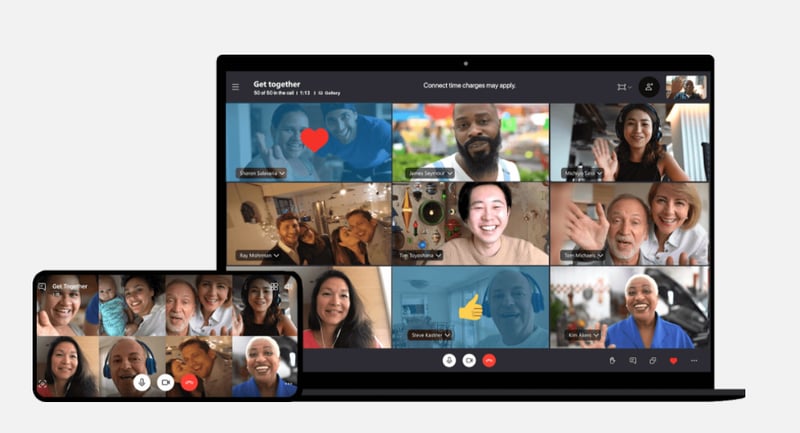
Whilst the free version is pretty handy, Skype for Business lets you add 250 people, provides enterprise-grade security, and integrates with your Microsoft Office setup. Another bonus with Skype, both free and paid, is that you can buy credits to call mobile and landline numbers from your computer.
GoToMeeting
Trusted by millions of users for its worldwide video conferencing excellence, GoToMeeting makes virtual meetings simple to join and even simpler to set up. Their mobile-friendliness is one of the things that massively sets them apart from their competitors. You can schedule and send out a meeting invite entirely from your phone.
There are apps for Android and iOS, one-tap invites to join both meetings and chats, settings to maximize call and audio quality, unlimited meetings on all plans and you can have up to 3000 participants on a single call.
3. Schedule meetings in advance
Once you’ve picked the perfect virtual meeting software, the next step is to book in those important strategy meetings, brainstorming sessions, and regular team catch-ups.
Although most of the mentioned online meeting apps allow you to copy and send meeting invites, you could take this a step further; with a scheduling tool like 10to8.
Since 10to8 will have all your team members added and store your customers’ details, scheduling and hosting virtual appointments is easy as pie.
Just add all the attendees to the appointment, choose a convenient time, select ‘Online’ as the location of the meeting, and hit ‘Book’. And voila: notifications are sent, meeting links are created and shared, reminders taken care of. It doesn’t get easier than this!
4. Set an agenda
If people turn up to a meeting brimming with random questions, it could cause you to stray off-topic or result in a longer than intended meeting.
So, be sure you have a solid objective; start with a list of things you want to cover and then work out roughly how long each point will take. What do you need to discuss and what could be slid in at the end if there’s time? For longer meetings, try to break everything down into 10-minute chunks – this will appeal to shorter attention spans and help maintain the focus of the group.
Setting an agenda is also an excellent opportunity to encourage participation by asking your attendees their thoughts on the topics. Creative tasks that make people think, like sending out a short quiz or asking people to submit any questions they have, encourage conversations that can lead to increased productivity and inspire team spirit too.
You could even ask people to break out into groups before or during the meeting and brainstorm extra ideas that stem from the main focus. Lastly, don’t forget to send any important documents to participants in advance.
5. Use meeting reminders
Even with meetings booked in the calendar, last-minute distractions can still cause them to slip straight out of people’s minds. We’re only human after all! Well-timed meeting reminders help eliminate this problem – and are another reason to schedule virtual meetings with 10to8.
Simply choose how far in advance you’d like to remind people, decide on email or SMS (or both) and the notification will automatically be sent. That extra 30 minutes before the meeting starts will then allow participants to wrap up what they’re currently working on, grab a cup of tea, and zone their focus on the task at hand, as opposed to turning up late and flustered.
6. Join 5 minutes early
If you’re attending a casual team catch-up, the odds are that if your internet fails and you join 5 minutes late, it won’t be the end of the world. However, the same can’t be said for a video interview or a meeting with an important client.
Although many virtual meeting software solutions like Zoom or Microsoft Teams require you to give audio, video, and webcam permissions before the first use, technical issues can still happen You might need to re-start the meeting program or your device, so you’ll most definitely want to test this in advance.
Technical glitches are often out of our control, but you can always join meetings a bit early.
What to do during a virtual meeting?
Now that you have a better idea of how to prep yourself and your attendees before the meeting, what about during them? Don’t worry, we have this covered too! Here are a few tips for good virtual meeting etiquette and how to make the most out of meetings you host.
Turn on your video when possible
Conversations over the phone are almost always less personal somehow than face-to-face discussions. You can’t properly gauge facial reactions or the level of attention you’re paid. With a virtual work environment, it’s even harder to tell if all members of the team are focused or even still sitting at the desk!
Seeing a face instead of just a black screen helps to make a general connection. Plus team members are much less likely to multitask whilst on video. So during calls, just turn your video on and others will likely follow.
Use your laptop, not your phone
Although phone camera quality is definitely on the rise, in terms of both professionalism and ease, using a computer camera is much better for virtual meetings than a smartphone lens. Smartphones just won’t give a stable image, especially if you’re trying to hold your phone or balance it on your desk. Plus, using a PC makes it much easier to simultaneously take notes throughout the meeting.
Utilize virtual backgrounds – when it makes sense
For a super-serious meeting, a neutral background is best. Finding a fairly plain wall in your home will minimize distractions and prevent the conversation from straying towards photos of all the cats you’ve ever owned.
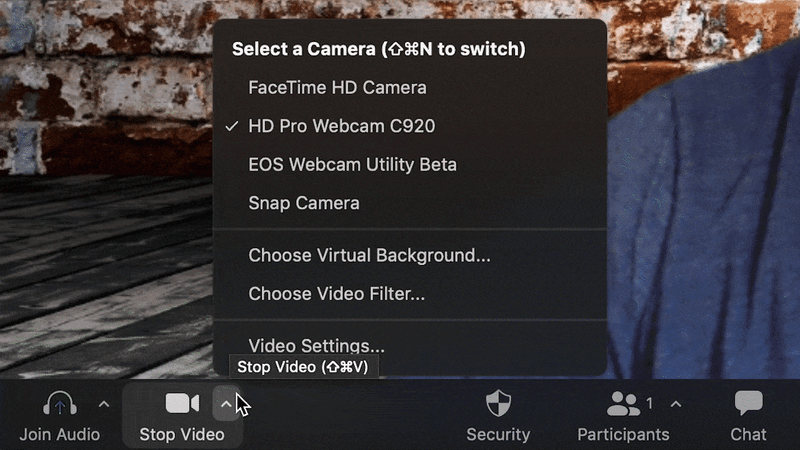
Nevertheless, tools like VirtualOffice, mmhmm, and many other downloadable Zoom backgrounds can be a refreshing change from the usual white wall. Such tools also allow you to design professional, branded office backgrounds.
However, virtual meetings don’t have to be all serious all the time. A funky background is a great way to add some color and a few laughs. Joining a meeting from the Simpsons living room, the couch from Friends or a scene from Back to the Future are a hilarious way to break the ice and have a bit of fun with the remote team.
Use good quality audio devices
Sound cutting in and out, loud background noise, accidental mutings, crackly dialogue – ways to quickly transform a virtual meeting with good potential to wasted time.
It’s best to work in a quiet room, preferably carpeted to minimize echo. Test your microphone before the meeting starts; external microphones are almost always better than the built-in ones on your laptop. Invest in a good quality headset – many companies now help finance home office equipment. Wireless headsets will give you more freedom and some even have volume controls and a mute button built-in so unmuting will become much easier.
Minimize Multitasking
It’s much easier to zone out during virtual meetings. Statistics show that 9 out of 10 people report daydreaming in meetings and 73% of people admit that they use meetings to do other work.
Before the meeting starts, try to remove any opportunity to multitask. Don’t be distracted by checking your email, surfing the web, or flicking through social media. Close all other tabs on your browser and put your phone on silent. Turning your phone upside down also helps as you can’t see the notifications come through.
You may be the most skilled multitasker in the world, but information slips through the cracks when you’re not paying attention fully.
Be mindful of virtual meeting etiquette
Do you think a Zoom meeting is any less professional than an in-person one? We don’t think so, which is why setting certain standards or expectations before things kick-off is often a good idea.
For example, here are some basic rules:
- Turn cameras on: no more meetings in your PJs.
- Stay in front of the computer: attendees can sit, stand, or walk around. But, popping out to the toilet with your headset on? Probably not.
- Be on time: arrive on time and don’t leave early. And if you absolutely have to, at least ping a message in the chat.
- Announce likely distractions: if you’re expecting a parcel, or your pet might seek more attention, or other home office wonders can happen. But you might be able to eliminate the element of surprise.
- In larger meetings, it’s good practice to remain muted until it’s your turn to speak.
As previously discussed, it’s a lot easier to use your phone during a virtual meeting than when you’re face to face with your boss – I mean, it’s not like anybody can see you, right? But that doesn’t mean it’s okay! Having a coffee is fine – you quite often have drinks in face-to-face meetings!
Break the ice to avoid awkwardness
One of the best ways to jump smoothly into an online meeting is to use an ice breaker. This could be a quick game, a brain teaser, or a pop quiz. Something to get the creative juices flowing and encourage the participants to interact with one another.
Fun team building activities that go one-by-one around the group also help avoid the awkward silence when everyone expects someone else to speak. Plus they help with building remote team culture.
Raise your (virtual) hand to avoid speaking over others
‘Oh, sorry, you go first.’ or dead silence on the other end of the line are some of the little miracles of big group meetings.
In face to face meetings, people pick up facial cues and read the body language of others in the group. Of course, in a virtual meeting, this is a lot harder, and the lack of these cues can lead to multiple people speaking over one another. The lagging internet connection doesn’t help either.
The easiest way is to use your chat feature. Especially in large meetings, you can voice an opinion, ask a question, or raise your hand if you’d like to add something to the discussion. It can also be useful to announce who’s speaking: ‘Alice here, just wanted to add…’ and just like that, goodbye confusion.
Be clear and specific about the next steps
Last but not least, all virtual meetings have to have a point. Throughout every virtual meeting make sure to conclude what has been discussed, whether this is jotted down in bullet points or scribbled on an online whiteboard. Then, highlight areas that need improvement and create actionable next steps to achieve those goals.
It’s good practice to assign the actions raised throughout the meeting to a specific person rather than a department. This helps with accountability and getting stuff done. Don’t forget to pop the follow-up meeting into the calendar right after the session – this can function as a deadline for the actions.
Next steps…
On that note, these tips are now yours to take away and action them. Do let us know in the comments section if you have something to add. Raise your virtual hand if you have questions. Recommend your favorite online meeting tools. And we’ll see you next time – if you’ll have your camera on!
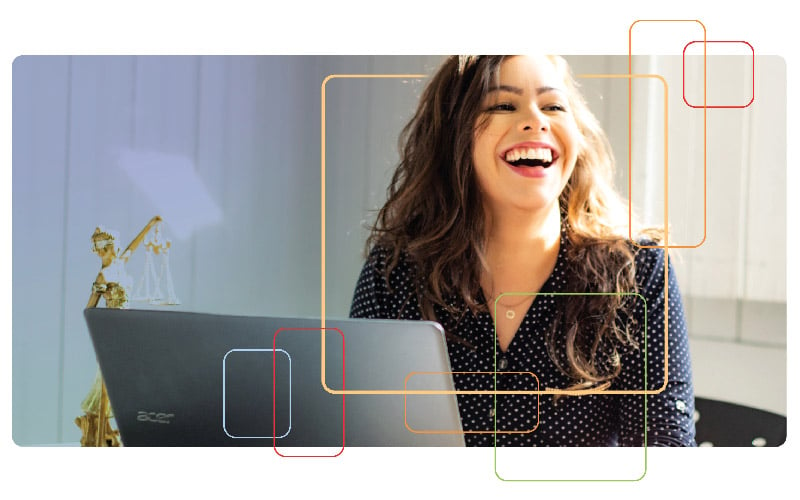
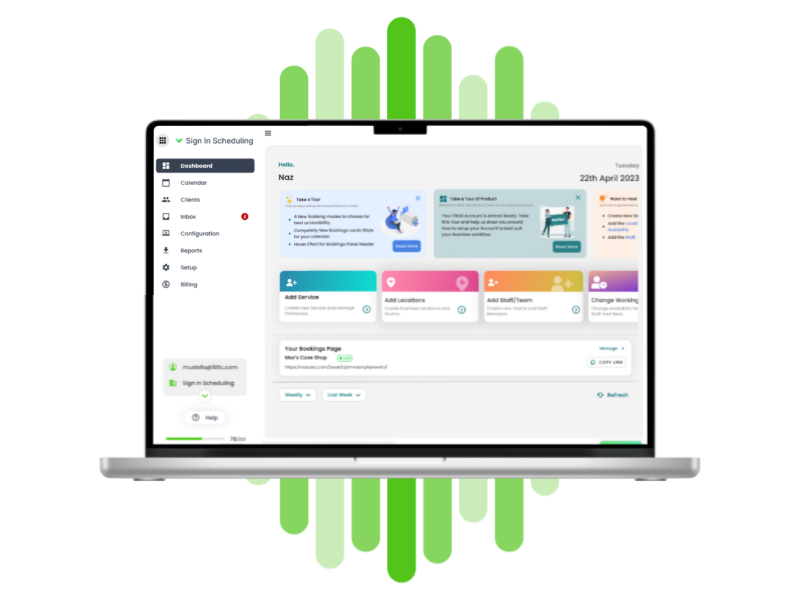
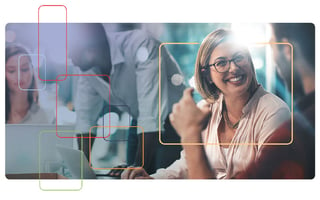
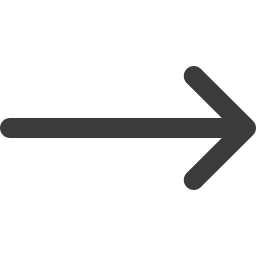
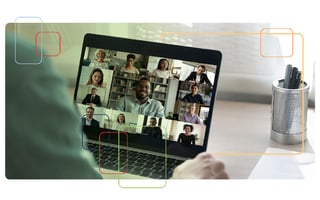
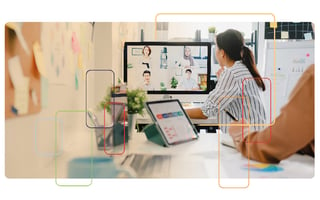
Blog comments