If your calendar isn’t the core of your 10to8 account, you’re probably missing out! That sounds...
How Capacity Management with 10to8 can Boost your Business
Have you ever had to turn away a client because you’re already booked for a particular slot only to have the original booking cancelled and end up losing out? Well, with 10to8’s latest new feature, Capacity Management, we’re able to target exactly this!
With Capacity Management, you have complete control over how many bookings each member of staff can take simultaneously throughout the day. This means that, despite those frustrating no-shows, you don’t lose out on revenue.
If you’re dying to know more, let’s dive into this new feature and explore just how much it can benefit your business.
What is Capacity Management?
Capacity management is a great new 10to8 feature that allows you to better manage your capacity within the online booking platform. It means that you can book more than one client at once for appointments.
And while this might seem counterintuitive, it’s actually really useful if you often find yourself waiting for clients, or if your business has a lot of last-minute changes to your appointments
For example, if you have a service that involves a lot of complicated paperwork, you can enable 10to8 to book two clients at the same time, because one can be filling out paperwork while you see to the other.
Alternatively, if you find you have a lot of last-minute cancellations (click here to find out how to limit these), then you can use capacity management to double book yourself, to ensure you aren’t losing out on business or revenue.
How does Capacity Management work?
It all starts with your staff availability. Within your 10to8 account, when you set your availability for each staff member, you can now set a simultaneous booking number. This number represents how many bookings they are able to take at one time.
For instance, if you work a typical 9-5 working day, but want two clients to show up for each of your appointments, you can toggle this number to’ two’ and it will allow two individuals to book with you at any one time.
But, it can also be broken down further than that.
Perhaps your mornings are usually quite busy with admin, but your afternoons are dedicated to client appointments. In this case, you might want to increase your capacity management depending on the time of day – in this case, have one client turn up per slot in the morning, and more than one in the afternoon. And vice versa.
It can also be broken down by service. For instance, for a service with a lot of paperwork, you can take two clients at once. But, if you have a different service that requires one on one attention with your clients, then you might only want one person turning up for that service. In this case, you can let 10to8 know to schedule two people at once for the first service and only one for the second. And this goes for all your services across your 10to8 account.
10to8 will do the math, calculate your capacity, and juggle these sessions so you’re always fully occupied but never overwhelmed.
How to use Capacity Management
To set up Capacity Management within your 10to8 account, you’ll need to go to ‘Set Up > Availability’. Then, select a staff member and click on a day of the week to load up their availability. At this point, you should see a window pop up on the right-hand side of your screen.
With that right side window, you should see a little icon and the words ‘simultaneous bookings’ next to it. Here, you’ll be able to toggle the number until you have reached the desired amount of bookings you’d like to take at once.
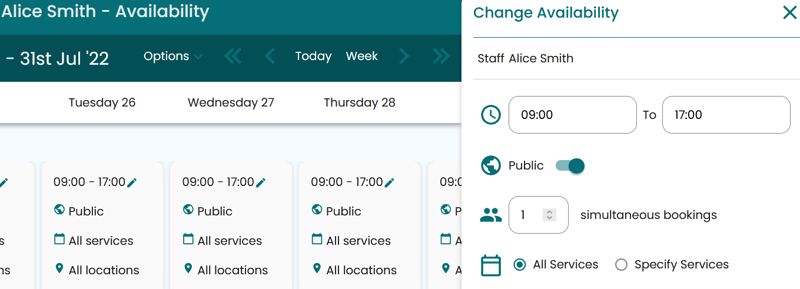
Underneath this is where you can make additional customizations:
- The ‘All Services’ and ‘Specific Services’ sections will allow you to select which services you’d like to take more than one client at once.
- Use the ‘Locations’ drop-down menu to decide which location you’d like the service to be available at, or leave it to keep it as all locations
- Use the little ‘Plus’ sign to add another section to your availability (for example, if you work 9am-1pm and then 2pm-5pm)
- Lastly, the days section at the bottom will allow you to select when you’d want these settings to apply.
Then, when you’re done, simply click ‘Apply’ at the bottom to save your changes.
Who would use Capacity Management?
Capacity Management is ideal for any business where one staff member can deal with more than one client at a time.
For instance, medical appointments where customers have to fill in lots of paperwork, hair salons where a different customer can be seen while another customer is getting their hair dyed, or interviews scheduling where there are group discussion rounds.
It can also be used in situations where a business experiences a large number of cancellations or no-shows last minute. Staff can book more than one appointment during this time so that, in the event that one person does cancel, you don’t lose out.
Overall…
Capacity Management is a great feature for managing your workload and ensuring that your business is always operating at full capacity. It protects your business from revenue loss caused by last-minute cancellations and enables you to make the most out of your busy calendar.
For even more information and to see the Capacity Management feature in action, get in touch via email or book a call with us or request a demo .
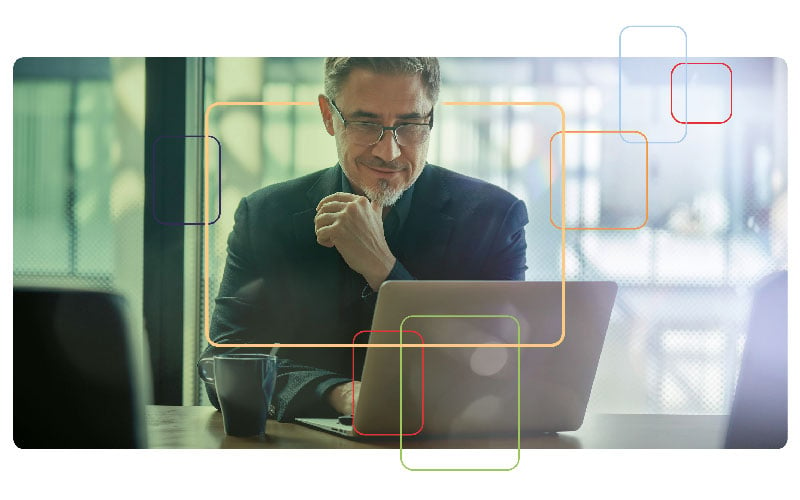
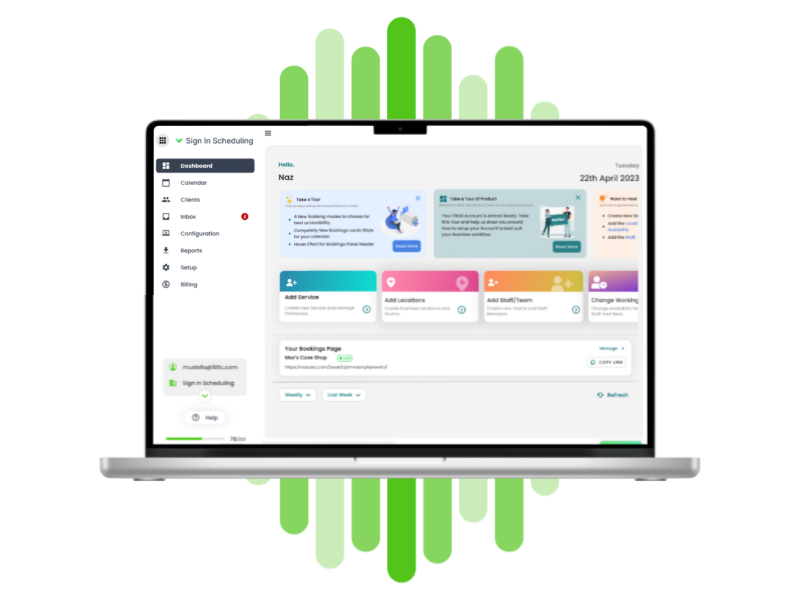
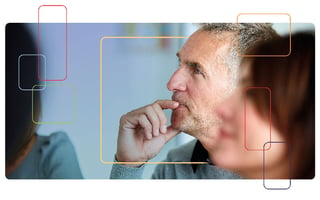
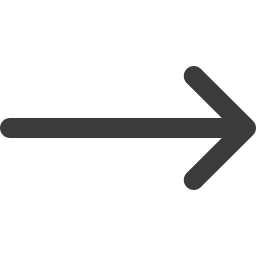
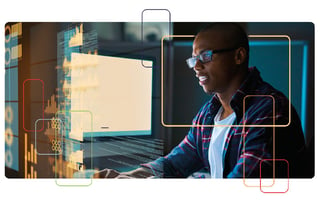

Blog comments